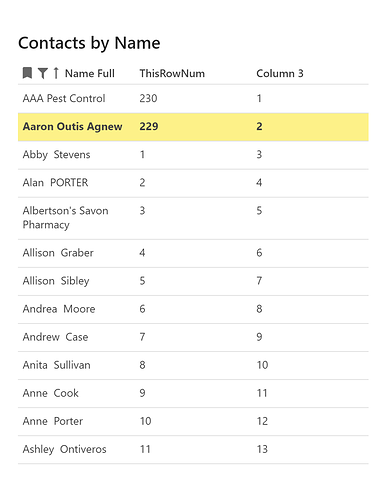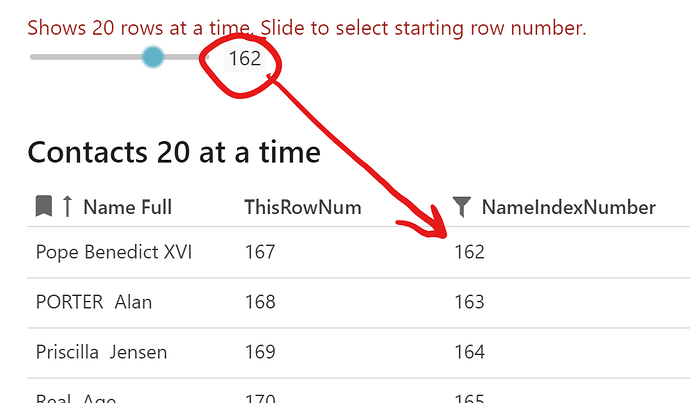Okay, I’m going to follow up here and explain how I finished the job.
@BenLee showed me how to create a column that is populated with an index number representing each row’s position in the table, when the rows are sorted on some column. In my case, the rows are being sorted on the Name Full field. See my preceding message for how I implemented Ben’s suggestion.
Having done that, it’s possible to filter the records manually by writing a filter like
NameIndexNumber > 40 and NameIndexNumber < 61
and that would show rows 41-60.
The problem is, I wanted to make it easy to page through the records with clicks, so users don’t have to keep writing filter formulas. Here’s how I’ve done it for the moment.
.
Create a view in another section to do the paging/filtering
Need to have an instance of the table that is not filtered, so I can use the Count() function to get the total number of records in that table. I renamed the original table “Contacts All”, removed any filters that I’d been playing with and above this table, I placed a big red warning: “DO NOT FILTER THIS TABLE.”
Then I duplicated this section, renamed the new section “Contacts 20 at a time.” And renamed the instance of the table view there the same way (“Contacts 20 at a time”). Everything from this point on refers to this second section, which becomes the UI view, as it were.
.
Create a slider
On this second section, above the table view, I placed a slider. Named it “displayRowStarting”. Configured it so that the minimum value = 1 and the maximum value is the count of records in the Contacts All table instance. If the table instance Contacts All does get filtered, it will affect the max value of the slider and can even produce an error.
.
Create the filter that references the slider
All that remained was to filter the view by reference to the value set by the slider. The formula was simple:
NameIndexNumber > (displayRowStarting - 1 ) and
NameIndexNumber < (displayRowStarting + 20)
Et voilà!
User drags the slider and sees 20 rows at a time, based on the value the slider has set.
.
There are some things I’m concerned about. For one thing, I wonder if the formula @BenLee helped me come up with for the NameIndexNumber column is going to cause performance problems when there are thousands of records in this table, rather than the scant 230 I have in it right now. For another thing, while a slider is nifty, it doesn’t achieve the paging idea I thought I wanted initially. I used the slider because I am not yet good enough with the other Coda controls to do it any other way.
Plan to work on it some more. But this is a terrific start.
Thanks again to Ben. And I hope I haven’t wrecked this thread. I just realized I hijacked the OP’s question about technical limits. My apologies.
William