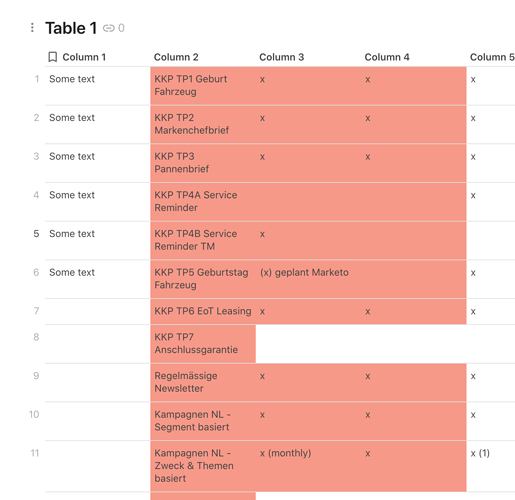I’m new to Coda, and somehow I don’t really get into tables… why can’t I apply conditional formatting to a CELL? I would like to do it similarly to Google Sheets / Excel, and don’t always want to have my conditions applied to the whole row. Can anybody help me?
Thanks a lot!
Maya
You can apply conditional formatting to a cell, you just have to choose in apply to drop down menu, do you want it to apply to all columns or specific one (its right next to the color and font options)
Thanks a lot. However, unfortunately, this didnt’ work - it’s always either column or row, but i just want the cell…
Let me see if I understood you correctly. You want it to look like this?
I might be missing what you want to create 
yes, exactly. In my table it doesn’t work. It always colors based on rows or columns, not cells
I want to highlight cells which are not empty
just make conditional formating for the column you want and and choose from the drop down menu blank/not blank, then choose the “is not blank” option and choose your formating.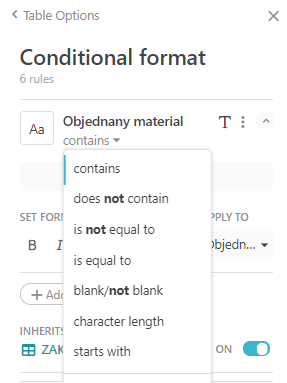

Tomas
Hi Tomas
That’s exactly what I did, but the result looks as in the screenshot…
kr, maya
Hi take a look at this:
You need to format every column separatly
Thanks, Thomas
This is exactly what I did, but it didn’t work either. I will now copy your table and add my content… I hope it works.
kr, maya
I think you didnt clicked the “isnotBlank” button for the column2 in formating, thats why it is highliting the other empty rows, or if you could share your doc and enable the edit feature, someone could make this working for you.
Hi Tomas
I guess I detected a bug… if I fill the table manually, it’s properly working. If I copy the content from Google Slides (or from my old table), it breaks… 
kr, maya
I think when u paste your content in the table, right after pasting it then appears little paste icon, and when you click on it, you can paste as plain text.
hm, not really user-friendly. However, I re-created the table manually, quite a lot of work  currently I’m not really happy with the table function…
currently I’m not really happy with the table function…
From your screenshot, it looks like you might have some invisible characters in your source data that are being pasted in, causing the cell to be “not blank”.
This is a common scenario.
Thanks for the hint - I didn’t try that actually, and now I re-created the table manually. But I will keep it in mind for next time!
However, an additional question in that regard. Why do I need to do the nitty-gritty conditions stuff for each column instead of just selecting all of the columns in one condition?
Spreadsheets work with “ranges”. Any selection of cells or a single cell is considered a range. It’s basically a giant 2-dimensional piece of digital graph paper, where you target coordinates to get things done.
Coda’s tables are relational tables, like what databases use. They work with “rows”. A table is a list of rows. A row is an object that can have properties. The values of those properties are held in the columns. The qualities of each property (data type, formula, conditional formatting rule, etc.) applies to every row in the table. A relational table system is more like a 3-dimensional organizational system, where you target objects (rows, tables, filtered lists, etc) to get things done.
Generally speaking, the ability to work with relational data is much more powerful than what spreadsheets offer (though not always, sometimes a spreadsheet is the correct tool to use).
That’s why each column’s conditional formatting rule must be managed separately, because each column is its own unique entity, rather than a vertical range of cells where each cell is identical to the cells in every other column. That being said, I too would like to see the ability to target multiple columns with one conditional formatting rule.![]() That would be an advanced feature that they may or may not build one day.
That would be an advanced feature that they may or may not build one day.
For others who also have these questions, here is a simple example where you can study the conditional formatting rules for creating different results: