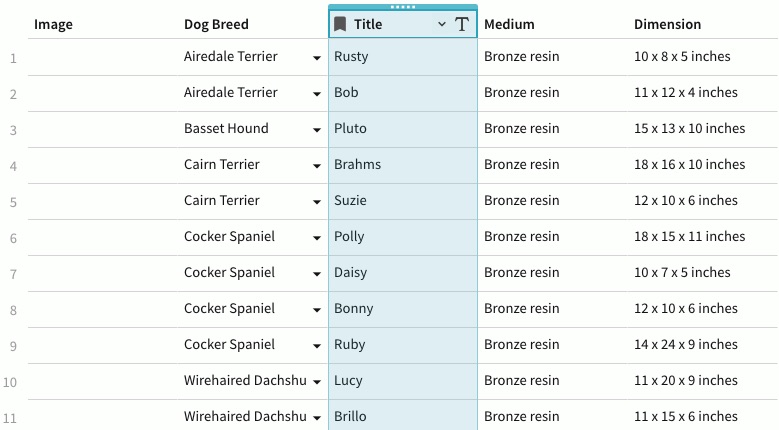Hello,
First, I don’t know all the various terminology to explain what I would like to do exactly, but I can give by example.
Here is my table (edit: table name is Rosemary Cook):
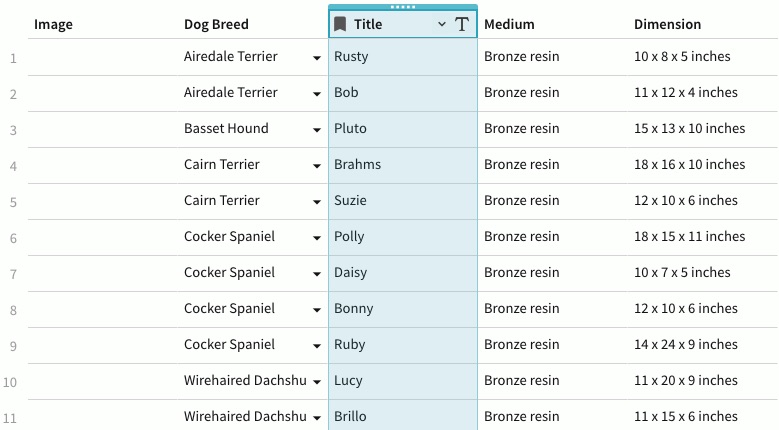
I would like to concatenate each value for each row into the following format:
“Rusty” Airedale Terrier, Bronze resin, 10 x 8 x 5 inches
“Bob” Airedale Terrier, Bronze resin, 11 x 12 x 4 inches
etc…
I basically want to have a simplified view of the data that I can copy and paste as one line, and use elsewhere. I also would like for this to be done with one line of a formula considering there are many rows of data to be formatted.
Thank you for any help offered. I hope it can be done. I love the software, I have been desiring something like this for awhile after being let down by the capabilities of Excel and GSheets.
You can add another column to [Rosemary Cook], and enter the following formula for that column:
Concatenate("''",Title,"''"," ",[Dog Breed],", ",Medium," ",Dimension)
The blank quotes (" ") are for the spaces, and the " ’ ’ " is to add quotes inside the Concatenate.
3 Likes
Hi @Philippe_Roy,
Would it work for you to create a new column (called Summary) and then use a column formula there
= “”" + Title + “”" + Dogbreed + ", " + Medium + ", " + Dimensions.
Then you could either copy the column or use a canvas formula = [Rosemary Cook]. Summary or [Rosemary Cook]. Summary.BulletedList()
2 Likes
Great, thank you to you both, both ways work exactly the way I wanted.
=Concatenate("“",Title,"” ",[Dog Breed],", ",Medium,", ",Dimension)
="“" + Title + "” " + [Dog Breed] + ", " + Medium + ", " + Dimension
And then the Summary bulleted list lists it out the way I needed, very powerful 
So + and Concatenate do the same thing in essence.
1 Like