As much as we pride ourselves on top quality support at Coda, the best support is an intuitive product that doesn’t need support  . Today we’re announcing a few new features to make it easier to do some previously complex tasks involving tables in Coda (without contacting support).
. Today we’re announcing a few new features to make it easier to do some previously complex tasks involving tables in Coda (without contacting support).
Find your format
Better column format organization
For starters, we’ve re-organized the add column menu to make it faster to locate formats:
Column format search
You can even search the formats to find the one you’re looking for:
Switch column format
Also, you can now access all these same formats and improved organization from an existing column. This is especially useful when setting the format of a blank column in a new table:
Smarter lookups
The next set of changes involve lookup columns. If you’re unfamiliar with lookups, they create a column similar to a select list format that references information from another table. For example, a table of contacts references a companies table, or an orders table references a customers table. To create a new lookup, add a new column, then choose the lookup format and select the other table you want to use:

Filtered lookups
Now you can easily filter which lookup items show in the lookup’s dropdown. Previously this required a fairly complex formula. Now, in the lookup options, you can expand items setting and choose custom filter. You can then filter the items available in a lookup column using our newly added filter UI.

Filter suggestions
There’s a fairly common scenario where you want the options in a lookup to change based on the value of another column. For example, after you select a category, you might only want to see products from that category. Now, we automatically detect those cases and provide a shortcut in the filter dropdown:
Sorted lookups
We’ve also made it easier to sort the options in a lookup select list, just above filtering. By default, they are in the order of the source table, but you can choose to sort them alphabetically, reverse alphabetically, or based off any other column in the source table:
Do more with related data
Part of the power of lookups is the additional information they allow you to access. We’ve simplified a bunch of common scenarios that previously required writing formulas.
Related columns
After adding a lookup column, you can now show additional columns from that table. For example, you may want to show the primary contact’s email address of a company. To do this, go back to the lookup column format and expand related columns:
You can also access related columns by right-clicking on a lookup column name.
Summarizing lookups
If you are using multi-select lookups, you can now summarize the data (e.g. sum, min, max, count, etc.) with just a couple clicks instead of using a formula. An example of this is showing the total price of all items in an order. On multi-select lookups, clicking ‘Add’ will show you a list of summary types that you can show as well:
Referenced lookups
It’s also a common need to show where a row is being referenced. It’s a hard concept to explain, but it makes sense when you think about this scenario: You have a contacts table that shows the company for each contact, and you want to see all the contacts for a given company in the companies table. Setting up this relationship is now easy. When you add a new column on a table that’s being referenced (i.e. being used for a lookup in another table), you’ll see a blue dot next to lookups, letting you know that there’s an option to add a column showing where each row is referenced in a particular table:
That’s it for all the new table updates. But please remember if you aren’t contacting support as much because of all these new updates, feel free to click on the little help icon once in a while and say hi or tell us a joke you’ve heard recently. We may be getting a bit bored.
-TJ
Designer @Coda


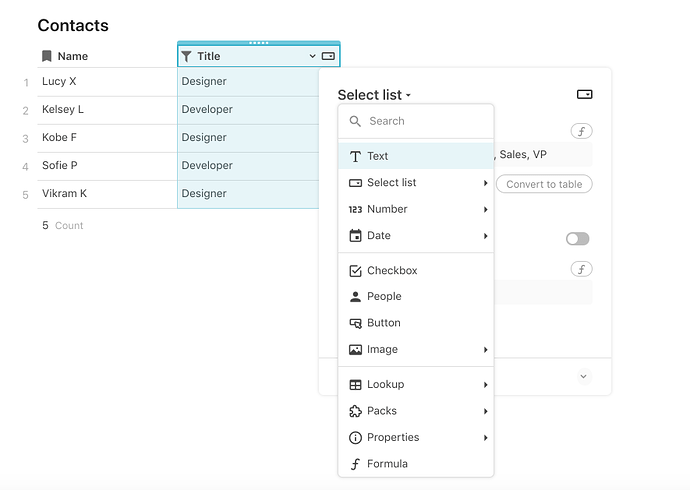




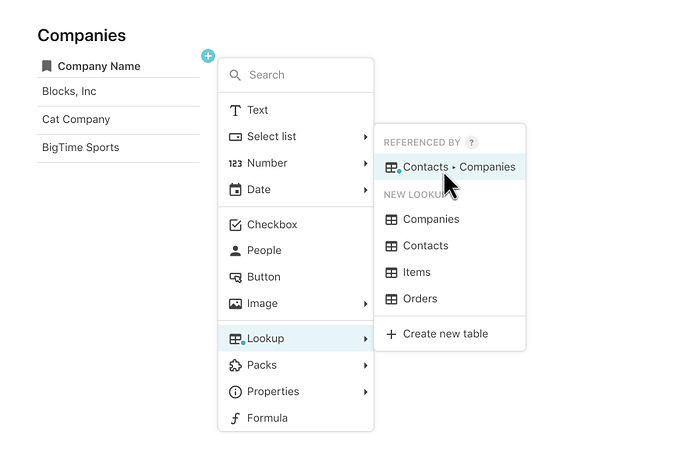

 forward, especial for the new non tech savvy users of Coda
forward, especial for the new non tech savvy users of Coda 

 , by the user
, by the user
 ! This is fantastic
! This is fantastic  !
!