We’ve made a few improvements lately to the doc list that you access by navigating directly to coda.io when you are logged-in. While we continue to incorporate feedback as we learn more about how our valued community uses the doc list to search and organize their docs, we found two updates we could ship pretty quickly for you to make organizing and collaborating in Coda even smoother.
Rename your docs from the doc list
Previously, the only way to rename a doc was to open it, and then rename it in the upper-left corner of the doc itself. Now, you can click the 3-dot ellipsis menu that appears when you hover over any doc on the doc list and select ‘Rename’ in order to give your doc a new moniker right from the doc list.
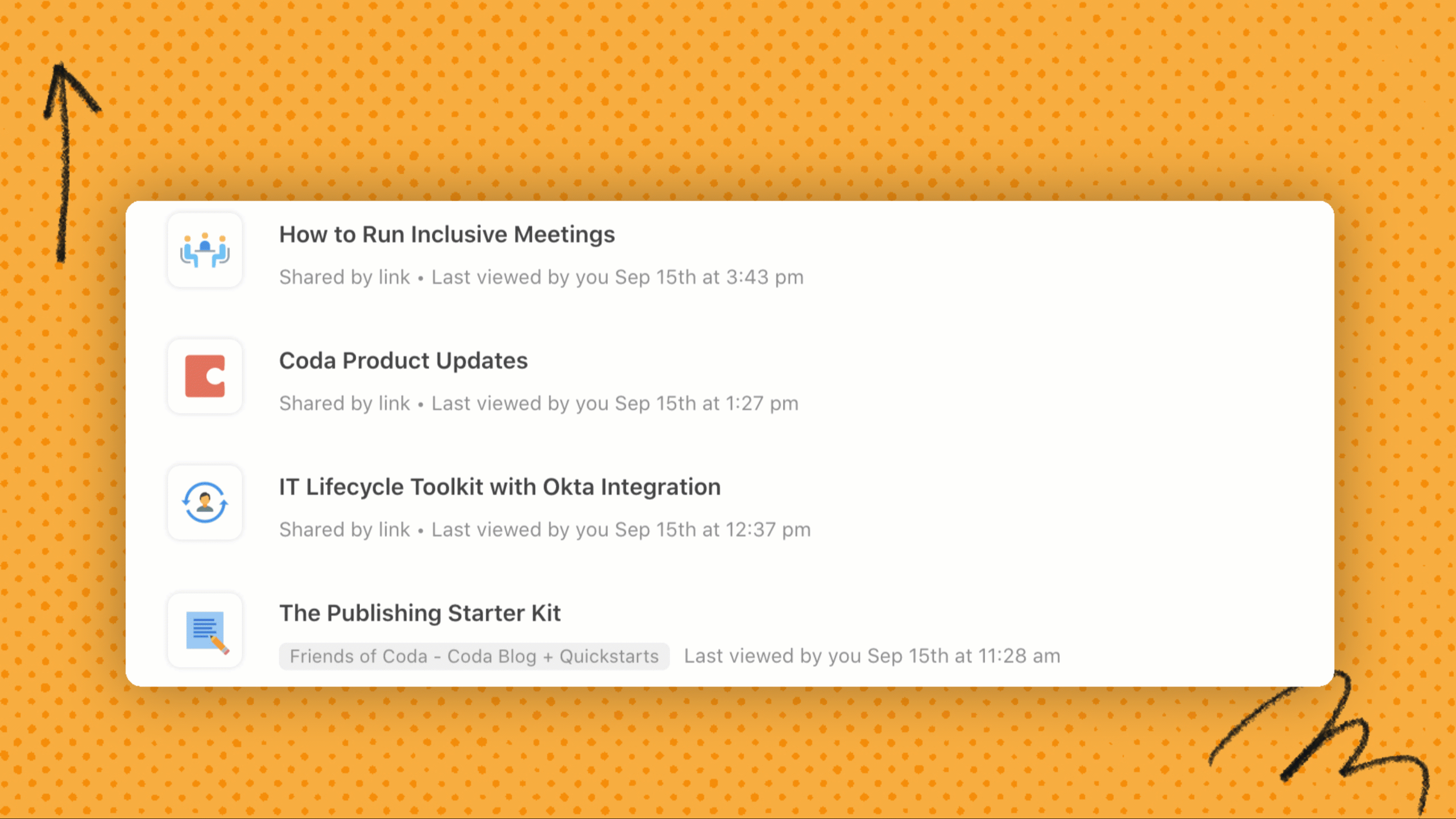
Copying a doc updates the last modified user and time
Previously, when you copied a doc, the meta data on the doc list didn’t update. Now, immediately after copying a doc, your doc list will show the name of the user who copied the doc, and the time they copied it in the “Last modified by” text under the doc title. Note, that you need to be viewing docs by “Modified” to see this designation.
You may’ve heard that a lot of our Coda team is hard at work on upgrading Coda’s core editor to enable new scenarios. While we commit resources to this major upgrade, we’ve found opportunities to refine core ways people use Coda to make it easier for everyone from brand new Makers and Editors to those who’ve been with us for several years to unlock the magic of some core Coda building blocks.
Helping your tables take off
You may’ve noticed a slight visual update to the flow for adding a new table in Coda. Our user research showed us that it wasn’t always clear that the first option when inserting a table was to create a new table. So, we’ve helped that option stand-out with an updated icon and description.
Additionally, we know that once you get going, a doc can very quickly have a lot of tables. To help you find the right view to insert, we’ve added a tooltip in the table insertion menu that provides more context on the selected table. Now you can get a quick preview of an existing table so you can spend less time guessing, and more time making.
Locate a column formula when double-clicking in a cell
Editing a column formula can only be done in the column header, but with a long list of rows it can be distracting to locate where that header is. Now, if you double-click in a cell, a message will pop up to redirect you to the column formula for fast editing.

Hide time stamps when using date and time
Before, when adding a property for tracking created or modified dates in a table, both date and time were displayed whether you needed to view the time or not. Now, you can add the ability to visualize the date and not the time by selecting none under the time format.
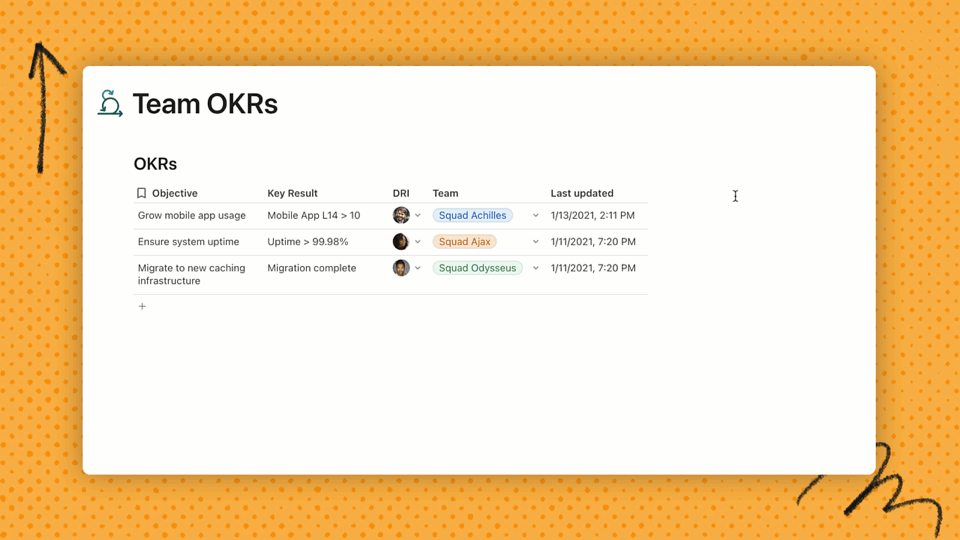
We hope these changes make it even easier for your team to stay organized, manage docs, and use Coda building blocks!



 !
!