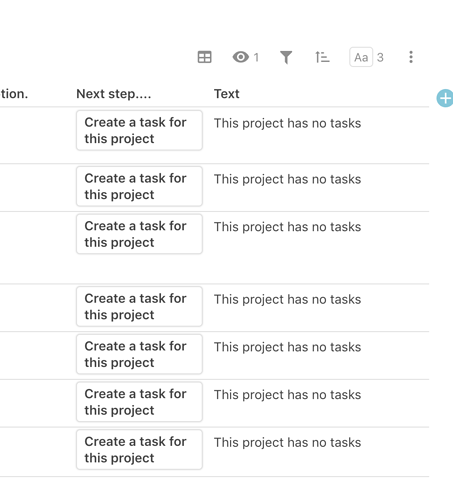Hi all!
I preface all this by referring to another topic on this board. Its a good discussion which answered a bunch of questions for me, but then also left me with more! Always the way when learning right?
I’ll try explain what I’m seeing - but if its too much, I’ll make a temp demonstration doc that you can muck around in.
In my current doc, I’ve got a lot of buttons that create new rows in various tables, and pre-fill them with some data from other tables. Yes, this does mean that theres some doubling up of data, but its not a tonne, and is being done for good reasons ![]()
Anyway. When I add data into a column of another table of the type “look-up”, the data is placed as normal data. (I’m not quite sure what the correct word is for it - but it doesn’t have the blue line around it)
But anything that is selected in that table column manually gets the blue border line - which i gather means the data is being referenced.
Now for the most part, this isn’t a huge bother. However, I’ve just discovered that it DOES make a difference to formulas.
Indeed, I have a formula in another table (call it table A) looking to check if there is an associated row in table B. If the data in table B is a reference, the formula works. If the data is just normal text, the formula doesn’t work.
Here’s some screenshots demonstrating what I mean.
Relevant section of Table A.
The formua is correctly saying the final project (the last row, which is all I’m caring about for this demonstration) has no tasks associated with it.
Here’s the formula for creating the task. Note - this creates text in the lookup column!
And this is the result in Table B - note that the inserted project name is text!

If I have a look at table A again, my simple formula in the last column is working
Like it says - All good!
Take a quick look at that formula :
Now. If I go back to Table A and SELECT the same project (where previously it was placed text) it becomes a reference…

AND the formula breaks…
(ie - it is now returning FALSE rather than TRUE)
So I’m wondering if in my reading I’ve missed something about the difference between referenced text and text when writing formulas. AND how to place referenced text rather than the normal text I get when using my button. I also wonder if it is not something to do with look-up rather than select-lists?
I apologise if some of the terms I’m using are not correct. It comes from really only starting to dig deep into Coda last week, and deciding then and there I wanted to move my 5 person business across to coda after successfully building out an app for a project we have coming up! Ha! Now I’m WELL out of my depth, but enjoying the challenge.