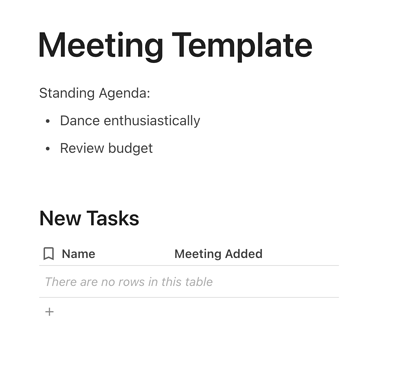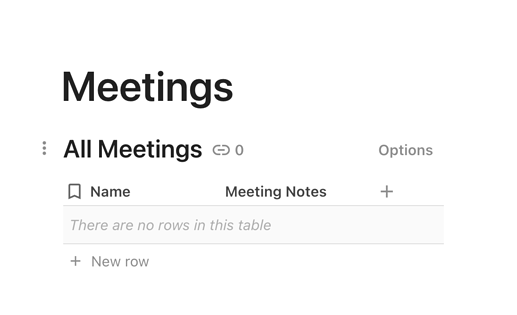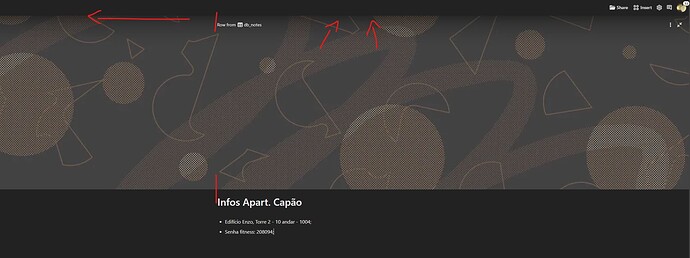We’ve seen so many makers experimenting with the new canvas column type over the past week—from tidying meeting docs by nesting notes in tables to providing more context in your roadmaps. And in the name of celebrating opportunity, we want to share a few tips and tricks we’ve been using to simplify Coda’s workflows.
Some of these tips are more technical than others, so if you have a question, don’t be shy with your comments.
Save yourself a click into the canvas cell.
If you want to see what’s inside of each canvas cell from your table view, you can replace the canvas icon with a preview of the content. Click Canvas options and toggle the Display preview to On.

Save time with a custom template inside the canvas.
If you find yourself repeating workflows, create a template to automatically populate your canvas. Navigate to Canvas options and use the Value for new rows drop down menu to select the page, subpage, or canvas cell you would like to repeat in each row.

Give yourself room to breath by presenting a row like a page.
Keep your meetings, presentations, and working sessions focused by making a row fullscreen. No need to zoom in!

Keep track of tasks with filtered table views.
One of the benefits of canvas column is you can add multiple views of other tables in your doc inside a column to keep track of tasks from your meetings or projects throughout your doc. If you want to filter a table view by the parent row of your original table, you can use the parentRow object or shortcut found under Filter options in the table view.

Note: If you need to filter by the parentRow or thisRow objects in a default value setup, we recommend using a canvas cell to create your template instead of a page or subpage.
Be more efficient with multiple formulas in the same column.
Canvas cells are more flexible than other cells, so you can add different formulas to each one. When paired with Coda building blocks, a table becomes similar to a spreadsheet…but with more capabilities. Run budget calculations, filter for an incomplete task, and send a Slack reminder, all from the same column.

Let us know what you think, and let us know your own tips and tricks for the canvas column type. In the meantime, we’ve created a few drag-and-drop templates to get you started—just type /canvas column anywhere in your doc.