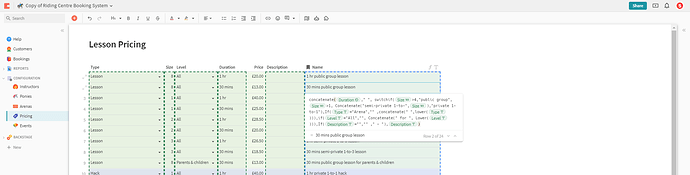I have a table, but how do I enter a formula on an individual cel, whenever I do = it automatically sets the formula to the whole column and I just need the formula for that cell. Any help is appreciated.
Formulas apply to all rows for that particular column - this is one of the big differentiators between a spreadsheet and a table-based system like Coda (although Excel does allow you to specify formulae for entire columns when cells are converted to a table).
Can you explain your use case? I.e. why do you want a specific formula on a specific row?
Bear in mind that formulas can reference other columns in the row (and other tables) so you can, for example, have a formula that does different things on different rows.
Ok got it. I just wanted to import values to different cells. For example:
A1- Name1 B1 Imported Value from other place
A2- Name2 B2 Imported Value from other place
But I get it, I might have to change the way im putting it on the table
Here’s an example. The “Name” column at the end is constructed automatically based on other values in the row.
Pretty complex formula but yeah I get what you are saying. The last cell detects if the first cell is changed and get information automatically.
There’s quite a lot of it but it’s actually quite simple because it only uses data in the same row. Formulas can work with any data from any row (or calculated aggregates of rows) in any table or tables. You have ultimate flexibility to do what you want, and once you get used to the way it works it’s actually pretty easy to use.
I cant see this formula. Would you mind sharing?
hi,
First you have to copy the document. button in the top right corner.
I’ve already done that. When it opens, it’s on read only mode. I can’t edit the column and as a result, view the formula the column has.
@Przemek_Sawicki, Justin_VanDervort is correct, you’re base isn’t shared properly.
When it’s opened, before we even copying the base, all we can see are your folders and sections but no data. Nothing, no graphs, not text, nothing.
EDIT: I take that back. It’s working. I didn’t drill down to pricing before making my post.
Same Issue
I also have this issue, but I don’t think the workarounds cover the fact that sometimes you just want a specific cell to be calculated.
Example
For instance I’m putting together a matrix for some SaaS services. I have a Currency cell, Est. Annual Cost, and for the most part I just enter a number. In one cell, I’d like to just be able to type =[Users].count()*12*73 … That’s X users for 12 months at $73 per head. In other words, it’s just a quick calculation. Other services (rows) might have a different calculation method, or just a raw number, so I definitely don’t want it to apply to the whole column.
Yes, I could just punch it into a calculator – I don’t really have to count rows in the Users table. But when going back to look at the number, it’s really helpful to see the formula and know how I came up with the total.
Feature Request
I don’t know what you call the = that fundamentally changes how a cell is handled, so I’m using the term “CalcKey”.
Can we just have an additional CalcKey, like perhaps a == (double equals) that then allows one-off formulas?
I know Coda isn’t Excel, and I don’t expect it to be. But it is a giant calculator, and I’d like to be able to use it that way sometimes.
I second eightygrit’s comment and I can provide another example of a use case. I’m using Coda to map out customer followup. In some cases, when the followup goes out depends on a variable that is unique to each customer. Let’s say there’s a variable of “when did A happen for this customer” that can be from 0 to 365 (where 0 means it happened on the same day as the timeline starts).
I want to put in a slider that goes from 0 to 365. Call it “slider 1.”
Then, on say 3 out of 20 rows in my timeline, I want the value to equal “slider 1”, “slider 1 + 90”, and “slider 1 + 180”.
That way, I ( and more importantly, others who are reviewing the proposed timeline) will be able to see how it looks and how the followup steps should take into consideration how the timeline is different based on the when A happened, just by sliding the slider back and forth.
If I have 2 different such variables, that makes this even more critical to really be able to use Coda to visualize the data.
I third Eightygrit’s issue and pretty much for the exact same reason.
I create a data table for my pricing and I want to multiply it by a value. But my values change on a monthly basis. So I need to do Month 1, value x price and so on.
The idea of using a formula for a full column is different at first, but it actually allows you to do more with your data while simplifying your doc at the same time.
Each case listed above can be solved by adding a column for whatever variable you’re wanting to include in your formula. If each of these is an individual formula per cell, I’d have to click on each cell to see what formula was used, and then I have to wonder which number is which on a per cell basis. With a table, everything is clear at a glance, and if anything changes in how I need to calculate data for the full list, I don’t have to edit cells individually. You an also easily hide and show columns to clean up your table, or create new views of a table that show different columns.
That said, there are times where a one-off number is useful, and for that Coda has Canvas Formulas. A canvas formula is essentially what most people use a single cell formula for anyway.
Here are a couple blog articles that explain the reasoning and benefits really well…