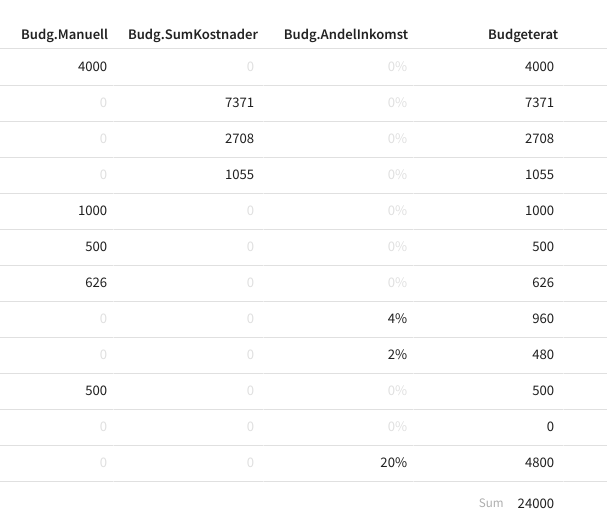Hi,
I’m trying to port my budgeting spreadsheet from google sheets to coda. I have one column where I really would like to enter a single cell formula. I get why Coda doesn’t have this and how to generally use codas functions and table/column referencing.
But in my budgeting column want some more flexibility and would love some pointers on how to achieve what I want, or how to think about the problem differently.
So I have two main columns, Category and Amount. I have three different types of entries I want to make in the Amount column.
-
I want the Amount to be the sum of a column in another table (e.g. the sum of all my separate housing expenses)
-
I want the Amount to be a percentage of my income (i.e. a percentage of the sum of a column in another table)
-
I want to enter an Amount manually.
So as I’m writing this up I’m thinking that one solution could be having 5 columns for amount. That is (1) for manual entry, (2) for sum of expense category, (3, 4) for percentage of income, the first for specifying the percentage, and the other for the result, and then (5) for summing up all of the previous columns.
And then using a view table that only shows the summary column.
Right now that seems a bit complicated, but might be the right way to do it.
Any thoughts?